Thinking on How to Check When a Website Was Last Updated? In today’s fast-paced digital world, staying updated with the latest information is crucial. Whether you’re researching for an academic project, verifying the credibility of a source, or simply curious about the freshness of a website’s content, knowing when a website was last updated can be incredibly useful.
How to Check When a Website Was Last Updated?
Fortunately, there are several methods to determine this information. In this blog post, we’ll explore various techniques to check when a website was last updated, ranging from simple manual checks to using online tools and browser extensions.
Here’s How to Check When a Website Was Last Updated Quickly and Easily.
1. Check the Website’s Footer or Copyright Section
One of the easiest ways to find out when a website was last updated is to look at the footer or copyright section of the page. Many websites display the date of the last update or the copyright year at the bottom of the page. While this method doesn’t always provide the exact date of the most recent update, it can give you a general idea of how current the content might be.
For example, if you see “© 2023” in the footer, it’s likely that the website has been updated sometime during that year. However, keep in mind that this date might only reflect the copyright year and not necessarily the last update of the content.
2. Look for a “Last Updated” Date on the Page
Some websites, especially blogs, news sites, and informational pages, include a “Last Updated” date near the top or bottom of the article. This date indicates when the content was last revised or edited. If you’re looking at a specific article or post, this is often the most accurate way to determine when the information was last updated.
For instance, a blog post might have a line that says, “Last Updated: October 10, 2023,” which tells you exactly when the content was revised. This is particularly useful for time-sensitive topics where the accuracy of the information depends on its timeliness.
3. Use the Wayback Machine
The Wayback Machine, operated by the Internet Archive, is a powerful tool that allows you to view archived versions of websites. By entering the URL of the website you’re interested in, you can see snapshots of the site taken at different points in time. This can help you determine when the website was last updated by comparing the most recent snapshot to previous ones.
To use the Wayback Machine:
- Go to https://archive.org/web/.
- Enter the URL of the website you want to check.
- Browse through the archived snapshots to see when the site was last updated.
This method is particularly useful for older websites or those that don’t display a “Last Updated” date.
4. Inspect the Page Source
If you’re comfortable with a bit of technical digging, you can check the page source to find clues about when the website was last updated. Most browsers allow you to view the page source by right-clicking on the page and selecting “View Page Source” or pressing Ctrl+U (Windows) or Cmd+Option+U (Mac).
Once you’re in the page source, look for metadata such as <meta name="last-modified"> or <meta name="date">. These tags sometimes contain information about the last update. However, not all websites include this metadata, so this method may not always yield results.
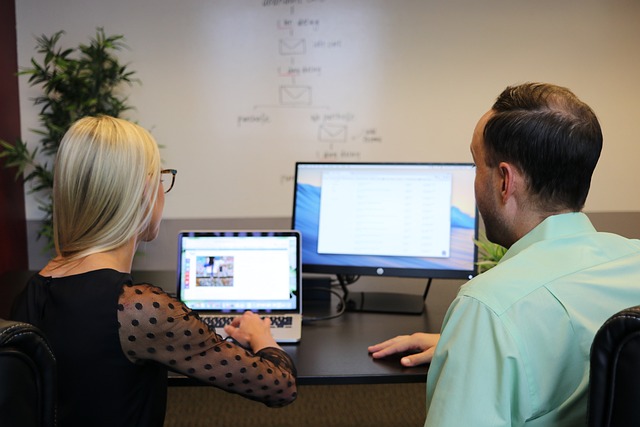
5. Use Online Tools and Services
There are several online tools and services designed to help you determine when a website was last updated. These tools often work by analyzing the website’s content, metadata, and server headers to provide an estimated last update date.
Some popular tools include:
- BuiltWith: This tool provides detailed information about a website, including the technologies used and the last detected changes.
- Whois Lookup: While primarily used for domain registration information, Whois can sometimes provide clues about when a website was last updated by showing the last modified date of the domain record.
- Google Search Operators: You can use Google search operators to find the most recent version of a webpage. For example, typing
site:example.comin the Google search bar and then clicking on “Tools” and selecting “Any time” can show you the most recent indexed version of the site.
6. Check the Sitemap
A sitemap is a file that lists the pages of a website, often including the last modified date for each page. If a website has a sitemap, you can access it to see when individual pages were last updated.
To find the sitemap:
- Look for a link to the sitemap in the website’s footer.
- If you don’t see a link, try appending
/sitemap.xmlto the website’s URL (e.g.,https://example.com/sitemap.xml). - Once you’ve located the sitemap, open it and look for the
<lastmod>tag, which indicates the last modified date for each page.
7. Use Browser Extensions
There are browser extensions available that can help you determine when a website was last updated. These extensions often work by analyzing the page’s metadata or by comparing the current version of the page to previous versions.
Some popular extensions include:
- Web Archives: This extension allows you to quickly access archived versions of a webpage using the Wayback Machine.
- Check My Links: While primarily used for checking broken links, this extension can also provide information about when a page was last updated.
8. Contact the Website Owner
If all else fails, you can always reach out to the website owner or administrator directly. Most websites have a “Contact Us” page where you can send an email or message asking about the last update date. This method is particularly useful if you need accurate information for research or professional purposes.
Conclusion: How to Check When a Website Was Last Updated?
Determining when a website was last updated is an essential skill in the digital age, especially when dealing with time-sensitive information. Whether you’re using simple methods like checking the footer or employing more advanced techniques like inspecting the page source or using online tools, there are plenty of ways to find out when a website was last updated. By following the steps outlined in this blog post, you’ll be well-equipped to verify the freshness of any website’s content and ensure that you’re working with the most up-to-date information available.
Remember, while some methods are more straightforward than others, combining multiple techniques can often yield the most accurate results. Happy browsing!
Like this post? Please share with your friends, family on WhatsApp or Facebook and let them know about How to Check When a Website Was Last Updated.
Related Searches: how to check when was a website last updated, how to check when a website was last updated chrome, how to check when the last time a website was updated, how to tell when a website was last updated, how to find when a website was published, how to check when a website was last updated
Also See:
- Is the Google Cybersecurity Certificate Worth It? A Honest Review
- How to Find Someone With Their Phone Number: A Comprehensive Guide
- How to Create a Website for Your Business: A Step-by-Step Guide
- Here’s How You Can Find Mobile Number by Name of the Person Online
- Unlocking New Opportunities: How to Signal You’re “Open to Work” on LinkedIn
- Here is How You Can Buy DeepSeek Stocks. A Comprehensive Guide
- How to Add Music to Google Slides: A Complete Guide for Stunning Presentations
- Everything You Need to Know About Google Cybersecurity Virtual Internships
- How to Charge Your Laptop Without a Charger: Creative Solutions for Power Emergencies
- How to See Who Shared Your Post on Facebook: A Comprehensive Guide
