Thinking how to clear cache in Chrome? Don’t worry; I will help you to clear the cache in chrome browser in 3 simple steps.
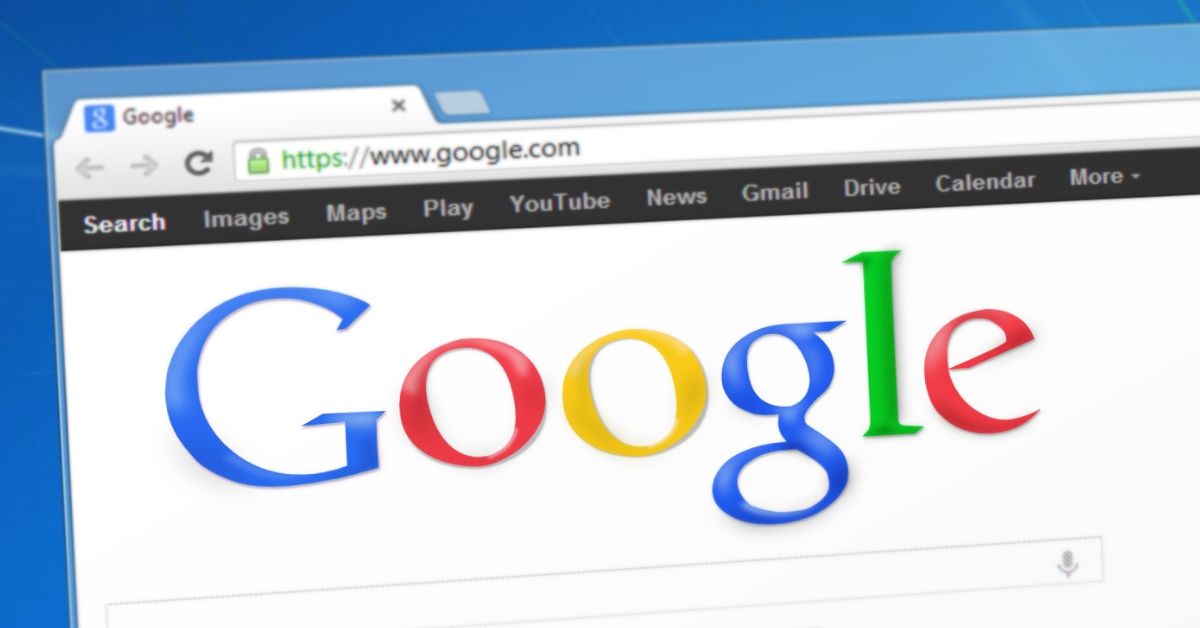
First of all, I will try to explain what is cache and cookie and why should we clear the same.
When you use the Google Chrome Browser, it keeps some info from the websites in its cache and cookies.
By clearing the cache and cookies, it will repair few issues related to loading or formatting issues on websites.
How to clear cache in chrome?
Now that we know what is cache in chrome. Let’s find out how to clear cache in chrome browser.
- Open Google Chrome on your Desktop/Laptop
- At the top right, Look for the Menu with 3 vertical dots
- Click on “More tools” and then select “Clear browsing data”
- From the top, choose a time range. To delete everything, select All time.
- Next to “Cookies and other site data” and “Cached images and files,” check the boxes.
- Click Clear data.
Alternatively, you can use the shortcut by pressing ctrl+Shift+Del buttons on your computer to go directly to the “clear browsing data” window.
That’s it. You have successfully cleared the cache in chrome. Similarly, you can clear the cache on your Android phone, iPhone or tablet by simply opening the Chrome app and follow the above steps.
If you are using Safari, Mozilla Firefox, or another browser, check its support site for instructions to clear the cache and cookies.
What happens after clearing cache in chrome?
Once you have cleared the cache and cookies in chrome, you may notice few settings on sites get deleted. You may need to sign in again.
You may experience some sites are slower as the images and files required to load again.
Here is a pro tip for you. There’s no need to clear chrome’s cache when everything seems fine on your browser.
You need to clear cache in chrome only when the pages are not properly displayed, the site is loading slow, broken pages etc. I recommend you to check the site in incognito mode before taking the action.
Like this Post? Share with WhatsApp, Facebook friends and help them on how to clear cache in chrome.
Have a question? let us know via the comments section below. I will be happy to assist you at any time.
For more interesting and useful telecom news and updates, follow this blog on a regular basis and connect with us on Facebook for more news and updates.
Join our Exclusive Facebook Group and Be the first to get notified on the latest updates and offers