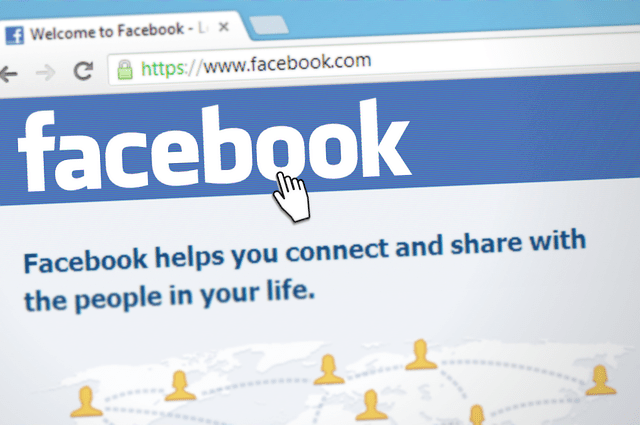Wondering how to see who shared your post on Facebook? We got your covered. This guide aims to unravel the mystery, providing step-by-step instructions on how to discover who has shared your content, specifically focusing on the Android platform, and touching on related queries such as the ability to see who views your profile.
How to See Who Shared Your Post on Facebook
In the vast, interconnected world of Facebook, sharing content is one of the primary ways users interact with each other. Whether it’s a thought-provoking article, a personal photo, or a public announcement, seeing your post being shared by others can be both exciting and intriguing. However, the burning question that often arises is: “How can I see who shared my post on Facebook?”
Understanding Facebook’s Privacy Settings
Before diving into the specifics, it’s essential to understand that Facebook’s privacy settings play a crucial role in what information you can see about others. The visibility of shared posts and the details of who has shared them can vary based on the original poster’s privacy settings and those of the person sharing the content.
How to See Who Shared Your Post on Facebook
- On Desktop: Navigate to the post in question on your Facebook timeline. Below the post, if it’s been shared, you’ll see a ‘shares’ count. Clicking on this count will open a list showing the names of people or pages that have shared your post, provided their privacy settings allow it.
- On Android: The process is quite similar. Open the Facebook app on your Android device, and go to your timeline or profile where the original post was made. Tap on the post, and beneath it, you should see the number of shares. Tap on this number to view a list of people who have shared the post. However, do note that, like on the desktop, this is subject to the sharer’s privacy settings.
Does Facebook Tell You Who Viewed Your Profile?
A common question alongside inquiries about shared posts is whether Facebook allows users to see who has viewed their profile. The straightforward answer is no.
Facebook does not provide a feature that lets you see who has viewed your profile. This policy is in place to protect users’ privacy and maintain a level of anonymity in browsing.
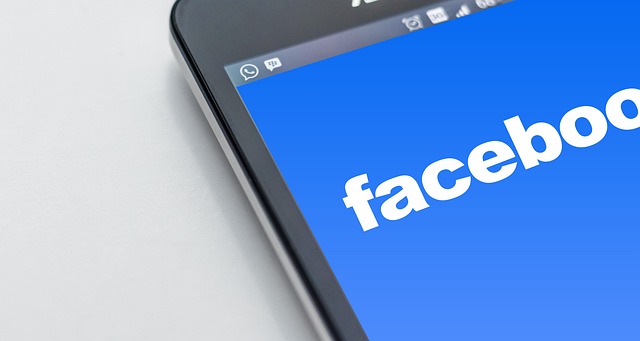
How to Share a Post on Facebook
Sharing content on Facebook is a straightforward process, whether you’re using a desktop or the Android app. To share a post:
- Find the Post: Navigate to the post you wish to share.
- Click Share: Below the post, you’ll find a ‘Share’ button. Click on it.
- Choose How to Share: You’ll be given several options, such as sharing on your own timeline, on a friend’s timeline, in a group, or in a private message. Select your preferred method.
- Add a Comment (Optional): You can add a personal message or comment to the post you’re sharing.
- Share: Once you’ve chosen where and how to share the post, click ‘Post’ to share it.
Can You See Who Looks at Your Facebook Page?
Similar to the question about viewing profile visitors, many wonder if it’s possible to see who looks at your Facebook page, especially if it’s a public page or a business profile. Again, Facebook does not offer a feature that directly shows who has visited your page.
Insights and analytics provided for Facebook pages can give information on demographics and engagement rates, but they do not disclose specific individuals who have viewed the page.
How to See Who Shared Your Post on Facebook; Conclusion
While Facebook offers a plethora of ways to interact and share content with others, it also places a high priority on user privacy. You can see who shared your post on Facebook if their privacy settings permit it, but details such as who viewed your profile or page remain confidential.
Understanding and respecting these privacy boundaries is crucial for maintaining a positive experience on the platform. Whether you’re sharing content or curious about who is sharing yours, remember to navigate Facebook with a mindful approach to privacy and engagement.
Like this post? Please share with your friend, family on WhatsApp or Facebook and let them know on how to see who shared your post on Facebook
Have a question? Do let us know via the comments section below. We will be happy to help you at any time
For more interesting articles on telecom and internet, keep visiting this blog on a regular basis. Also follow us on Facebook and never miss an update.
Also See:
- How to Remove all Followers on Twitter: A Comprehensive Guide
- Democracy in Action: How to Register to Vote in India for the Lok Sabha Election 2024
- Here is the Best way to Archive Emails in Outlook
- Here’s How you can Add an Admin to a Facebook Group
- Here’s How you can Block E-mails on iCloud Easily
- Which Statement Defines a Characteristic of Cloud Computing?
- Here’s How you can get into Cyber Security Field
- Best Mobile Number Tracker with Google Map for FREE: Trace LIVE Location Online
- Airtel DTH Channel Numbers List in India
- Now You can Buy new Airtel Prepaid Sim Card Online