Thinking how to send a calendar invite in Gmail? We got you covered. In this post, we will explain to on how to send a calendar invite in Gmail in simple steps.
How to send a Calendar invite in Gmail?
One of the best ways to ensure that you are on schedule and don’t forget something important is by using a calendar. Gmail calendars are the best way to have a private schedule. But what if there is an event you want to invite people to?
Well, you can always send them a calendar invite. This way, the event will be shared with everyone you want to.
If you have made up your mind to use this feature, we are sure that you are wondering How to send a Calendar invite in Gmail? Well, there are numerous ways.
You can also use Gmail Calendar to send Meeting Invites
You can send invites through your desktop or mac as well as a mobile phone.
How to send a Google calendar invite in Gmail through Desktops
If you’re using a desktop computer, then the first step will be to open calendar.google.com
Now select the event that you want to share. You’ll receive a pop-up that shows details of the event you selected.
The next step is to select the edit icon which is shaped like a pencil to bring up the complete form that will be used to create an event.
On the right-hand side, you can see the space which you can use to select the people that you want to send the Google calendar invite link to.
To add people to the guest list, simply start typing in their names. If they are a part of your Gmail contact list, then you can add them directly. However, if they are not a part of your Gmail contact list but you still want to add them, then simply type in their addresses.
Alternatively, you can add them to your Google contact list before starting sending Google calendar invite email.
Now that your guest list has been decided upon, you need to save them you can do this by pressing the “Save” button on the top right corner of the window.
You can also allow your guests to determine what they want to do with the event. Three options are provided by Google. They are:
• Modify Events
• Invite Others
• See Guest List
By using the first option, the guests will be allowed to modify the event. The “Invite others” option enables your guests to invite the people that they want to invite from their own contact lists. This option is used mostly when you want a larger audience for your events. The last option, “See Guest List” enables your guests to see the other people you invited as well.
Google’s default settings enables the guests you to invite to the event to invite others. It also allows them to see the guest list, but it does not permits them to modify the event. You can change these options according to your convenience. If you want to keep control of the number of audiences in your event or want to control over the attendance, then you can uncheck the option that enables guests to invite others, before sending Google calendar invite link.
How to send a calendar invite in Gmail through Android or iPhone
The Google Calendars mobile app is a little bit more restrictive than the browser version of Google or Gmail Calendar. However, you can still send invites through the mobile app. The process is quite similar, with just a few changes.
1. The first step is to select the event that you want to send the google calendar invite link to.
2. The next step is to select the edit icon on the top right corner, which is shaped like a pencil to bring up the complete form that will be used to create the event.
3. Now, at the bottom of the screen, you will find an option to “Invite People”. Once you select that option, a screen will appear where you will be able to type in the guests’ names that you want to invite.
Now, you can type in the Email addresses of the people you want to invite to your event. Once you start adding the people, you can click on the blue toggle button that appears right on top of the keyboard and turn it on or off as per your convenience. The button allows your guests to invite other people to the event.
While you can invite people from both android phones as well as iPhone, you don’t get as many options as you will get when sending a Gmail to invite link on the desktop. This includes being unable to use the options of letting your guests “Modify the event” and “See the guest list”
However, if you use your desktop to send the Gmail calendar invite, then you can allow your guests to:
• Modify the event themselves and make changes.
• Look up who else has been invited by being able to see the guest list.
If you use your mobile phone, then you can only access the option of whether you want your guests to be able to invite others or not.
4. Now, just click done and your invitee will receive an email that has all the details of the event. The email will also ask them to RSVP to ensure that you have all the information on who will be coming and who won’t.
Now, you must be wondering how to accept a Google Invitation.
To accept the Google invite, simply open your email which includes the invitation. Google Calendar gives you the option to RSVP to the invite.
• First, you have to click on the event
• A dialog box will appear. In the dialog box, you can select your response. You can also include a short note with your response by clicking on “more details”, selecting your response, typing in your note, and clicking Save.
• You can also change your response at any point in time by clicking on “More Details” and then clicking on “Add a note” or “change your response.”
Like this post? Share with your friends and family let them know about on how to send a calendar invite in gmail.
Have a question? Ask us via the comments section below. We will be happy to assist you at any time.
For more telecom and internet updates, follow this blog on a regular basis.
Related searches: how to send a calendar invite in gmail, how to send a calendar meeting invite in gmail, how to send a google calendar invite in gmail, how to send a calendar invite in gmail 2020, how to send calendar invite from gmail, calendar invite gmail, calendar invite in gmail, how to send a calendar invite on gmail, how to send a google calendar invite
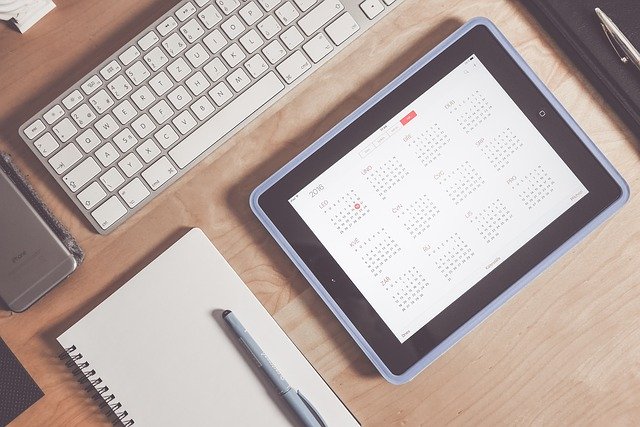
Anonymous
Visitor Rating: 5 Stars