WhatsApp Web: To provide you with a richer communication experience, WhatsApp is now accessible both on your phone and your computer.
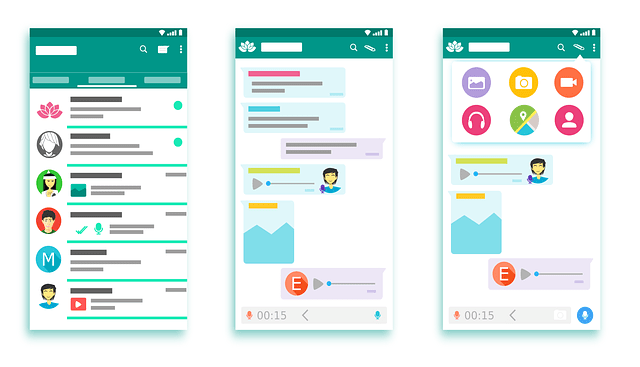
WhatsApp desktop app and WhatsApp Web are computer-based extensions of the WhatsApp account on your phone.
The messages you send and receive are fully synced between your phone and your computer, and you can see all the messages on both devices.
Any action you take on the phone will apply to WhatsApp on your computer and vice versa.
How To install WhatsApp on your computer?
Go to https://www.whatsapp.com/download from your computer’s browser or download it via Apple App Store. WhatsApp can only be installed on your computer if your operating system is Windows 8 (or newer) or Mac OSX 10.9 (or newer).
Since WhatsApp desktop app runs natively on your desktop, you’ll have support for native desktop notifications, better keyboard shortcuts and more. If your operating system is not supported, you may use WhatsApp Web on your browser.
How to use WhatsApp Web on your desktop browser?
Open https://web.whatsapp.com in your desktop Chrome, Firefox, Opera, Safari or Edge browser and scan the WhatsApp QR code inside the WhatsApp application on your phone. Due to browser limitations, some functions may be missing on WhatsApp Web.
How can I install WhatsApp on my computer?
WhatsApp can be used right from your desktop without a browser. To install WhatsApp on your computer, access WhatsApp website from your computer’s browser, download it via the Apple App Store or the Microsoft Store.
WhatsApp can only be installed on your computer if your operating system is Windows 8.1 (or newer) or Mac OSX 10.9 (or newer). For all other operating systems, you may use WhatsApp on your browser here.
To install on Windows 8.1+
- On your computer’s browser, navigate to the download page to download the .exe file.
- Once the download is complete, open WhatsApp.exe to install WhatsApp on your computer.
- When the install is complete, launch WhatsApp on your computer and scan the QR code to log in.
To install on Mac OSX 10.9+
- On your computer’s browser, navigate to the download page to download the .zip file.
- Once the download is complete, open the zip file to run WhatsApp.app.
- On your first install, the application will prompt if you would like to add WhatsApp to your Applications folder and your desktop dock.
- When the install is complete, launch WhatsApp on your computer and scan the QR code to log in.
Alternatively, you may download and install it via the Apple App Store.
To scan the QR code
- On Android: Chats screen > Menu > WhatsApp Web.
- On iPhone 8.1+: Settings > WhatsApp Web.
- On Windows Phone 8.1+: Chats screen > Menu > WhatsApp Web.
Note: ARM processors and Linux based systems are not supported.
How to pair your phone with the WhatsApp on desktop
- Open WhatsApp on your computer or visit web.whatsapp.com on your computer. (Make sure it is the official client or website)
- When prompted with a QR code, use the QR scanner within WhatsApp to scan the QR code.
- To do so, open WhatsApp on your phone.
- On Android: in the Chats screen > Menu > WhatsApp Web.
- On iPhone: go to Settings > WhatsApp Web.
- On Windows Phone: go to Menu > WhatsApp Web.
- Scan the QR Code on your computer screen from your phone.
To log out of desktop from WhatsApp
- Go to WhatsApp on your phone > Go to Settings or Menu.
- Tap on WhatsApp Web.
- Tap Logout from all computers.
If you believe someone has scanned your QR code and has access to your account via WhatsApp Web, use the instruction above to log out of all your active web sessions in WhatsApp on your mobile phone.
Note: If you are unable to scan the QR code, ensure that the main camera on your phone is functioning properly. If the camera is not able to auto-focus, blurry or is broken, you may not be able to scan the barcode. Currently, there is no other way of logging into WhatsApp on your desktop.
Source- WhatsApp
Dear Readers, If you have any questions, please join for a discussion via the comments section below.
Like this post? please share with your Whatsapp and Facebook friends and let them know about it.
Join our Exclusive Facebook Group and Be the first to get notified on the latest updates and offers